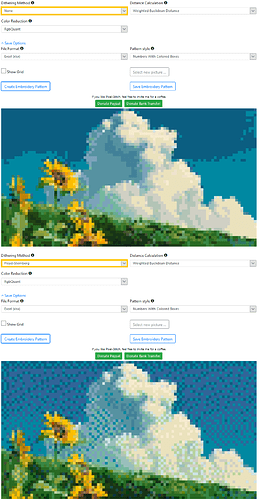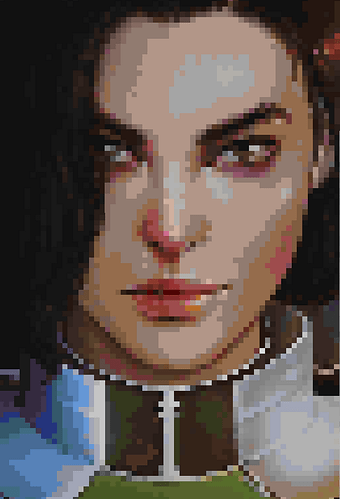Rokucraft Painting
The following is a guide that will enable you to turn any image into pixel art using the same colours as the painting plugin. I’ve converted all of the colours available in game into their hex codes which can be used on the site below.
Click here to open the website and follow the tutorial below to set up your image and get painting ![]()
Tutorial
[1] Upload your image
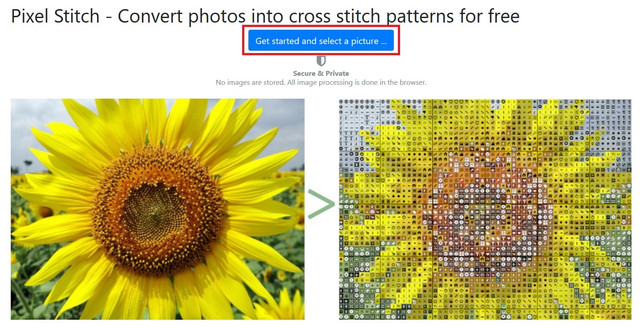
[2] Set the pixel width

Each canvas (panel) is 32x32 pixels, so set your width according to what size you want your painting to be.
| 32x32 pixels | 64x64 pixels | 96x96 pixels | 128x128 pixels |
|---|---|---|---|
| 1x1 canvas | 2x2 canvas | 3x3 canvas | 4v4 canvas |
Since you can only select width, the height will be automatic so you may need to crop your image to the size and aspect ratio you want before uploading it.
[3] Set this to 120 (the maximum)

Note: There are (currently) 59 colours which means a total of 177 shades. Since 120 is the max you may want to remove colours you don’t want/need (see step 5).
[4] This one doesn’t need to be altered but you can try it if you want

[5] The colour palette
Download the pinned .txt files in #art-corner on Discord
There are two files;
-
Rokucolour- with every colour in the plugin & their light and dark versions*
Labelled as lBlue, Blue and dBlue for light, normal and dark versions respectively -
Rokucolour.base- the base colours (no shades).
*Some colours can go two shades darker than their original colour, I have only included the original, one shade lighter and one shade darker.
Once you have the file you can upload it to the site in the Upload Palette section as seen below.
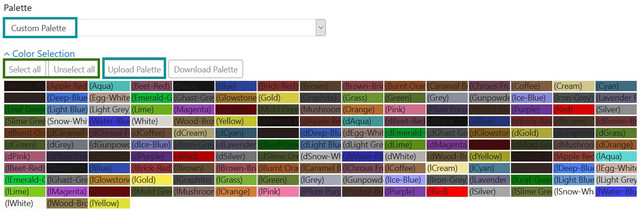
You can click on colours to remove them if you don’t want certain ones to be used.
[6] For a smoother finish, set dithering to ‘none’
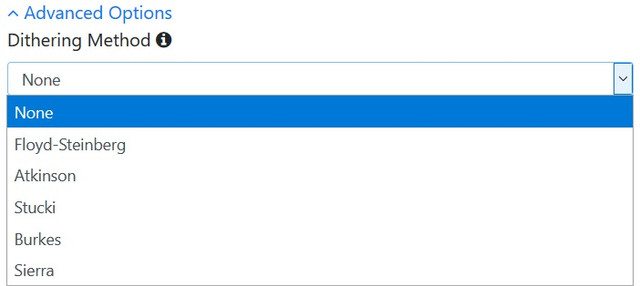
See the examples section below which shows the difference between the options.
[7] Experiment with these and choose your favourite
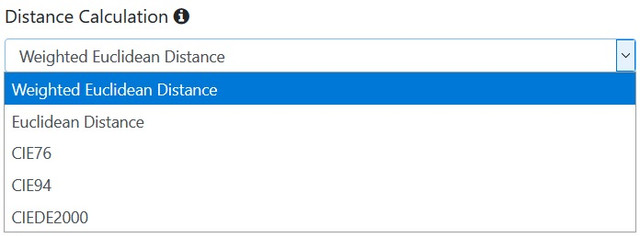
[8] Try both and choose your favourite
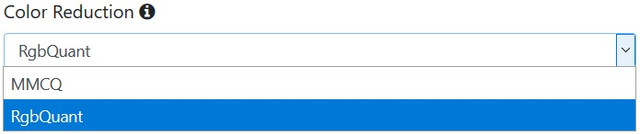
[9] When saving your design, choose ‘Numbers With Coloured Boxes’, this makes it easier to identify exact colours.
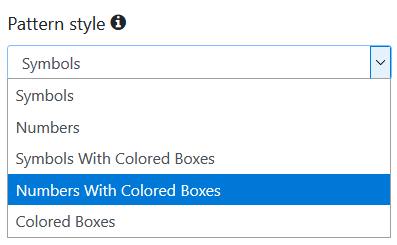
You have the option to save the image in excel or as a pdf, use whichever you prefer.
If you use this guide please reply below with a picture of your art and feel free to share it in the #art_corner in our server Discord!